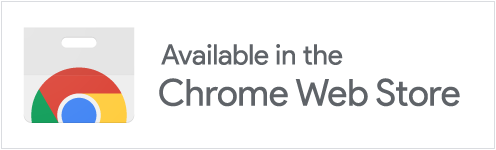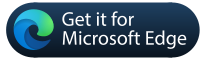Keep your X timeline organized
Hide posts from specific Communities on Twitter/X. This extension helps you customize your feed for a more focused browsing experience.
Features
Community Filtering
Hide posts from specific Twitter/X Communities to reduce unwanted content in your timeline.
Context Menu Integration
Block communities directly from the Twitter/X context menu (the "…" button on posts).
Privacy Respecting
No tracking or external requests. Your block-list is stored only in your browser.
Configurable
Manage your blocked communities through the extension interface.
Lightweight
Minimal and efficient, designed to have little impact on browser performance.
Browser Compatibility
Supports Chrome, Edge, and Brave browsers (Manifest V3).
Installation
Follow these steps to add the extension to your browser.
Visit the Chrome Web Store page.
Click the "Add to Chrome" button (also works for Edge and Brave).
After installation, you can pin the extension icon to your browser toolbar for easier access.
Usage
How to filter communities in your timeline
Step 1
Open Twitter/X in your browser and browse your timeline.
Step 2
Find a post from a community you want to filter, click the context menu (… button) on the post, and select the "Block Community with X Feed Filter" option.
Step 3
Your timeline will now hide posts from the selected community.
Support & Feedback
Report Issues
If you find a bug or have a suggestion, please let us know.
Ask Questions
For questions or general feedback, you can use the discussion board.
Privacy
Information about how your data is handled.
No Tracking
This extension does not track your activity or make external data requests.
Local Storage
Your block-list is stored locally in your browser and is not shared.